-
CGESD believes in the importance of our students developing digital literacy skills. We provide 12-15 devices in every K-5 classroom. At our middle schools, every student is checked out a device to use during the school year.
Families
- Attendance
- After School Programs & Friday Child Care
- Attendance Boundaries
- Blackboard Communicate
- Bullying Information
- Clever
- Destiny Library
- District Handbook
- Dress Code
- Homeless Education Assistance
- Immigration Policy
- Immunizations
- Maker Showcase
- PowerSchool
- KinderSteps & Kindergarten
- School Hours
- School Tax Credit
- Sports Physical Form
- Student Accident & Sickness Insurance Information
- Summer Learning Activities & Ideas
- Technology Information & Support
- Understanding Arizona’s Statewide Assessment Tests
- Weekend Backpack Program
- COVID Info
- Mental Health & Wellness
- Johnson O’Malley (JOM) Program
- Volunteers
Creating a Learning Environment at Home
-
 Students may feel more successful completing schoolwork or reading at home when the environment encourages focus.
Students may feel more successful completing schoolwork or reading at home when the environment encourages focus.- A well-lit area (natural light is best)
- Comfortable sitting and tabletop height
- Near a power outlet for charging. Middle School students should charge their device at home every night.
- Choose a quiet location that prevents distractions
- Keep learning materials and supplies organized and at hand
- When using a device, take breaks every 20 minutes to look at something at least 20 feet away for 20 seconds. During this time, you may choose to also blink and squeeze your eyes shut 10 times.
-
Devices
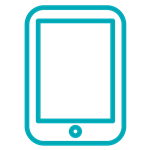 iPads
iPadsStudents in grades K-1 will use iPads in the classroom.
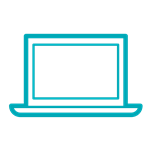 Chromebooks
ChromebooksStudents in grades 2-5 will use Chromebooks in the classroom. Students in grades 6-8 will check out devices for use at school and at home.
- Logging into a Chromebook- Clever Badge
- Logging into a Chromebook- Clever Login
- Updating Chrome OS on Chromebook- Instructions for update
If you are prompted to enter an "old password" on a district Chromebook and do not remember your previous password:
- Click on "Forgot your old password"
- Click on "Proceed anyway"
-
Device Protection Plan
CGESD offers an optional Device Protection Plan (DPP) to families of students at Cactus Middle School, Casa Grande Middle School, Villago Middle School, and COIL that take home their devices to help offset the cost of any damages to a student's device.
The Device Protection Plan is a cost of $25 per device and is optional. Families opt in by completing the form and payment by the 8th day of school (or the 8th day of enrollment if after the start of the school year). The Device Protection Plan is not in effect until both the agreement and payment have been received. Intentional damage is not covered by DPP- the full fine amount is charged if the damage is found to be intentional. By opting in within the first 2 weeks (8 school days), they are only charged half of the cost to repair as outlined in the DPP agreement linked on this page. This provides self-insurance to the district as the monies collected for DPP are used toward the cost of repairing devices along with the fines collected.
-
Digital Safety- Bark for Schools
When schools give students access to devices and online accounts, an incredible world of learning opportunities opens up. Unfortunately, we also know this digital access to our world may open up the opportunity to encounter potential dangers. Digital safety is critically important to the Casa Grande Elementary School District, which is why we use BARK to help us protect our students both online and in real life.
This virtual monitoring tool, utilized in conjunction with our digital filters, is intended to help us detect activity that might trigger signs of potential online dangers while students are using school-issued accounts and devices. When potential issues such as, but not limited to, cyberbullying, suicidal ideation/self-harm, explicit sexual or drug-themed content, and threats of violence arise, BARK sends the school administration an email notification. Please note that we will regularly monitor our alert notifications from BARK and will contact you with any individualized concerns that may arise.
While we are thrilled to be implementing this additional support for our students, this program alone will not address, filter or support all student needs and online safety concerns. It is imperative that we continue to work together so that student safety can remain a top priority. There is no perfect monitoring system and this should not be viewed as a substitute for active engagement parenting or teaching.
Within 2 weeks of enrolling your child in CGESD, you should receive an email from Bark so that you may also sign up to receive concurrent alerts for your child(ren)’s account.
For more information related to BARK, please review the information linked below. If you have any additional questions or concerns, please contact the school's administration.
-
Frequently Used Learning Apps
 Clever
CleveriPads- Log into the app using the printed badge
Chromebooks- Log into the device using the printed badge.
Clever is a tool we use to provide single sign-on and quick links to frequently used apps.
 Google Classroom
Google ClassroomClick on the Classroom icon in Clever and it will log the student into the Google Classroom app.
Alternatively, go to https://classroom.google.com and log in with your Google username and password.
 Imagine Galileo
Imagine GalileoImagine Galileo is our district’s online assessment platform that helps teachers assess students’ progress in mastery of grade-level standards.
The link is in Clever.
Curriculum Sites
All links are in Clever.
 Discovery- Elementary Science
Discovery- Elementary Science Savvas- Middle School Social Studies
Savvas- Middle School Social Studies Amplify- Elementary ELA; Middle School Science
Amplify- Elementary ELA; Middle School Science HMH Ed- Elementary Math; Middle School Language Arts
HMH Ed- Elementary Math; Middle School Language Arts Desmos- Middle School Math
Desmos- Middle School Math Quaver- Elementary Music
Quaver- Elementary Music CodeHS- Computer Science
CodeHS- Computer Science MusicFirst- Band
MusicFirst- Band Canvas
Canvas(Online Academy & COIL)
Click on the Canvas icon in Clever and it will log the student into the Canvas Portal.
Parents can access their child’s Canvas account as an observer by https://cgesd.instructure.com/login
Teachers will provide parents with an access code
 Zoom
Zoom (Online Academy courses)
Teachers use Zoom to teach live lessons or work with students in small groups.
Links will be provided through Canvas.
-
How to Clean Your Devices
 Do
Do - Make sure the Electronic is unplugged and turned off
- Use Lysol wipes or an equivalent
- The equivalent should have the active ingredients: Alkyl C14 (50%), C12 (40%), C16 (10%) Dimethyl Benzyl Ammonium Chloride (0.26%). Other Ingredients: (99.74%).
- Spray cloth with permitted cleaning substance
- Use a slightly damp cloth
- Use a 50/50 Isopropyl Rubbing Alcohol & Water mix
- Air dry device before reusing
- Clean Regularly
 Do Not
Do Not - Do NOT use Bleach
- Do NOT use Ammonia
- Do NOT spray cleaner directly onto electronic device
- Do NOT submerge in water
- Do NOT use a dripping wet cloth: you should NOT be able to squeeze out any liquids
- Do NOT vacuum your computer
- Do NOT eat or drink next to your electronics
- Do NOT remove the keys or any other removable parts
- Do NOT use 100% Isopropyl Rubbing Alcohol
- Do NOT wipe excessively
- Do NOT get moisture into the openings
-
Internet Connectivity
We recognize many of our families do not have reliable internet access at home. While we do not have hotspots available for our families, we have the following resources to assist our families in getting connected:
- Cholla Elementary- WiFi is available in the parking lot between Cholla Elementary and Cactus Middle schools
- CGMS/Saguaro- WiFi is available in the parking lot of the auditorium facing Pinal Ave
- Connect Arizona- Arizona free WiFi map, information about free & low cost internet & technology help
-
Student Data Privacy
The Casa Grande Elementary School District is committed to providing our students with the most effective, educational web-based tools and applications. These tools and applications may include, but are not limited to, Class Dojo, Google Earth, CS First, and others. To create accounts for our students, we must comply with federal regulations requiring parental consent as outlined below.
Our district utilizes several web-based sites and apps operated by third-party services. For our students to use these programs and services, basic student information must be provided to third parties. Under the Children’s Online Privacy Protection Act (COPPA), these web-based tools and applications must notify parents and obtain verifiable parental consent before collecting this information from children under 13 years old. In addition, under this law, schools are permitted to consent to the collection of this information on behalf of their students. This eliminates the need for individual parental consent given directly to each website or app provider. For additional information regarding COPPA, please visit www.ftc.gov/privacy/coppafaqs.shtm.
How will this affect my child?
If you give permission, the school or your child’s teacher may create accounts on educational websites and apps for your child to use at school. The apps and websites used vary in content but include learning and practicing skills such as coding, reading, writing, communication, math, and more.
Compliance Consent Form
Once signed and returned to your child's school, the form will constitute verifiable parental consent for our schools to provide personal identifying information for your child that may consist of school, gade, teacher and, if applicable, email address in order to create accounts on third-party websites and apps. If you have questions regarding which third-party apps or websites will be utilized during the current school year, please contact your student’s teacher(s).
For a complete list of the websites and apps; including links to their privacy policies and terms of use, please follow the Learn Platform link.
-
Troubleshooting Steps
- Use the Troubleshooting steps listed in the Anchor Charts here:
- Ask for help from a family member or friend
- Contact the teacher
- If the teacher is unable to troubleshoot the issue, the teacher will place work work order and/or reach out to a Site Tech Liaison for the school. The Site Tech Liaison may contact the family with further assistance and directions, if needed.

